Often emails contain information (conference details, directions, notes) that are better suited on your calendar. Instead of creating a new appointment and retyping or copying and pasting information from an email, you can drag and drop an email onto the Calendar icon in the navigation pane. Outlook will convert the subject and body of the email to an appointment that you can update or edit with full details.
- Click and HOLD an email to drag and release over the Calendar icon in the Navigation Pane.
- Outlook will convert the subject and body to text in a new Appointment window.
- Edit the Subject line if necessary.
- Select date and time.
- Add any additional information or a note in the body of the appointment.
- Need to include others? While here, you can “Invites Attendees” to your appointment.
- Save and close or click Send to finish up.
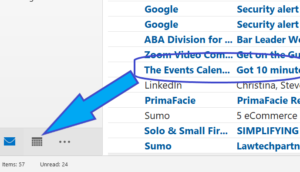
Watch this short video to see a demonstration of the instructions above.