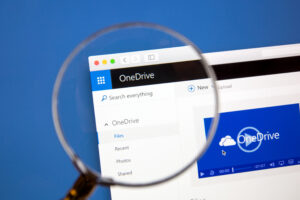
We will begin this two-part series on understanding the difference between OneDrive and SharePoint by exploring OneDrive. In part two, we will discuss SharePoint and the differences between them.
Every day, another law firm decides to move to or improve its cloud storage solution for document sharing and storage. Finding one suitable for legal documents and confidential data may seem like a challenge, but if your firm is subscribed to Microsoft 365, the answer is obvious. Microsoft’s OneDrive technology is a top option, while SharePoint has also gained considerable popularity among larger firms.
OneDrive is a cloud-based storage, syncing, and sharing service introduced by Microsoft in 2007. It has become a popular option over services like Dropbox, Box, and ShareFile because of it’s obvious and deep integration with other Microsoft tools — specifically Word. Several security measures are built into OneDrive, which helps reduce the risk of data breaches and maintain control over your firm’s and client files’ access.
There are different versions of OneDrive — a “personal” edition attached to a Home/Personal Microsoft account and a “business” version with Work accounts. In this post, we discussed the difference between Microsoft account types.
While subscribing to Microsoft 365 is the most common way to get OneDrive, I always like to point out that it comes installed with most Windows computers today — you will just have to create or log in with a Microsoft account to use it. It’s geared toward helping the average home user back up the files on the computer; think of it as your grandmother’s OneDrive. As a professional, you will want to log into your Microsoft Work account to connect it to the rest of your Microsoft services.
Suppose you need to install OneDrive directly (looking at Mac users). In that case, you can visit the homepage or your Microsoft account and look for the “Install Apps” button or visit the official OneDrive page on Microsoft.
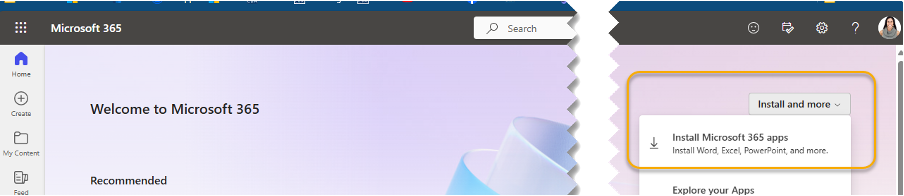
With OneDrive for Home, you get a specified amount of storage according to your Microsoft subscription plan. Most plans start with a 1TB storage space, which can be upgraded. This OneDrive account can be linked to consumer-based services, including Xbox and Outlook.com.
OneDrive for work accounts is managed by the Microsoft 365 administrator of your firm (often you!) or by an IT department or contractor. They are charged with adding and removing members of the firm and managing access to these accounts. Administrators can also control what each employee is able to do with their OneDrive account — such as implement restrictions or only allow files of certain sizes to be synced.
As a cloud-based system, it lets you access files easily and conveniently from any device if the user is logged in. For attorneys, an obvious example is continuing a document at home that was started at the office.
Most OneDrive plans come with one terabyte (1TB) of storage space. When a file is uploaded to OneDrive, it will default to a private state. This means only those who have been expressly granted access to files or folders in your OneDrive will be able to access the files. When shared, you have complete control over who can access the file. You can choose to share a single file or an entire folder directly from your OneDrive account. This makes it easier to get a collection of files over to a colleague or collect many documents from a client.
OneDrive offers a convenient, but sometimes frustrating feature: Autosave. It automatically saves files every few seconds in Excel, Word, and PowerPoint for Microsoft 365 subscribers. AutoSave is enabled by default but only when a file is stored on OneDrive (or SharePoint Online). It’s important to understand how and when Autosave works to avoid overwriting an important file. Visit this helpful page from Microsoft to understand all the ins and outs.
In our next post, we will dive into SharePoint and how it differs from OneDrive. If you are a member of the SDCBA and need help with OneDrive, or if you have any other questions, please make a free appointment to meet with the SDCBA’s Technology & Practice Management Advisor, Adriana Linares.