
By Adriana Linares
Working at home without others assisting you may have you more curious about features in Outlook. One that is really helpful is Outlook’s Instant Search.
Every folder provides you with an Instant Search window. A simple word or phrase can be typed into the search to find it within that folder. There are however ways that you can quickly narrow your search so you spend less time scrolling through your results finding the one you need.
Location of the Instant Search
The Instant Search ribbon appears at the top of any folder when you place your cursor into the field. You can use any of the buttons in the search toolbar ribbon to help you filter your searches as well as learn how to quickly tap out Boolean searches.
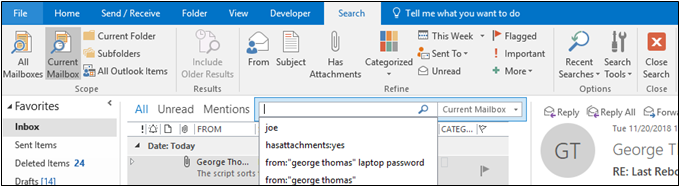
Instant Search’s Interesting Features
- The Instant Search window also remembers the last six searches performed. On the right side is a drop-down arrow that allows you to expand your search to other folders or mailboxes.
- There are shortcut buttons on the Search ribbon. In the example above, the Current Mailbox is highlighted, as well as displayed in the Instant Search field.
- Some of the popular buttons to use are From, Has Attachments and Subject.
Domain Search
One of the easiest searches you can do is a domain search. This comes in very handy at those times when you are searching for that new client email or looking for that vendor email with the invoice. Looking for their domain instead helps narrow down the list.
Search for the @domain to find all emails from one domain source. Great for trying to find emails from vendors or new clients (especially if you are drawing a blank on a new contact’s name).
For example, typing @pacer.gov will find all my pacer emails:
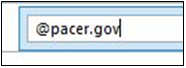
Instant Search Reference Guide
Below is a list of different ways to type a search to get different results.
| Type this | To find this |
| SDCBA | Items containing SDCBA, SDCBA, SDCBA, or any other combination of uppercase and lowercase letters. Instant Search is not case sensitive. |
| SDCBA CLE | Items containing both SDCBA and CLE, but not necessarily in that order. |
| SDCBA AND CLE | Items containing both SDCBA and CLE, but not necessarily in that order. Note that logical operators such as AND, NOT, and OR must be in uppercase letters. |
| SDCBA NOT CLE | Items containing SDCBA, but not CLE. |
| SDCBA OR CLE | Items containing SDCBA, CLE, or both. |
| “SDCBA CLE“ | Items containing the exact phrase SDCBA CLE. To search for an exact string, you must use quotation marks. |
| from:”SDCBA CLE“ | Items sent from SDCBA CLE. Note the use of double quotes so that the search results match the exact phrase within the quotes. |
| from:”SDCBA CLE” about:”status report” | Items sent from SDCBA CLE where status report appears in the subject line, body, and attachment contents. Note the use of double quotes so that the search results match the exact phrase within the quotes. |
| hasattachment:yes | Items that have attachments. You can also use hasattachment:true to get the same results. |
| attachments:presentation.pptx | Items that have attachments named presentation.pptx or if the attachment contains presentation.pptx within its contents. |
| subject:”SDCBA CLE“ | Items whose subject contains the phrase SDCBA CLE. |
| subject:SDCBA CLE | Items with SDCBA in the subject line and with CLE anywhere else in the document. |
| cc:”SDCBA CLE“ | Items in which the display name SDCBA CLE is on the Cc line. |
| cc:mcle@sdcba.com | Items in which the e-mail address MCLE@sdcba.org is on the Cc line. |
| bcc:SDCBA | Items in which SDCBA is on the Bcc line. |
| received:=1/1/2020 | Items that arrived on 1/1/2020. Note the use of the “equals” comparison operator (=). |
| received:yesterday | Items that arrived yesterday. Instant Search also recognizes the following date values: Relative dates: For example, today, tomorrow, yesterday Multi-word relative dates: For example, this week, next month, last week, past month, coming year Days: Sunday, Monday … Saturday Months: January, February … December |
| received:last week | Items that arrived last week. Note time is a relative query. |
| due:last week | Items that are flagged for follow up a due date. |
| followupflag:follow up | Items that are flagged for follow up. |
| hasflag:true | Items that are flagged for follow up. |
| from:SDCBA (received:1/7/20 OR received:1/8/20) | Items from SDCBA that arrived on either 1/7/20 or 1/8/120. Note the use of parentheses to group the dates. |
| received:>=1/1/20 AND received:<=1/5/20 | Items that arrived between 1/1/20 and 1/5/20. |
| received:>1/1/20 AND received:<1/5/20 | Items that arrived after 1/1/20 but before 1/5/20. |
| sent: yesterday | Items that you sent yesterday. |
| to:SDCBA | Items that you sent to SDCBA when you are searching in the Sent Items folder. |
| read:no | Items that have not been read. You can also use read:false to get the same results. |
| subject:status received:May | Items received from anyone during the month of May (any year) where the subject contains status. |