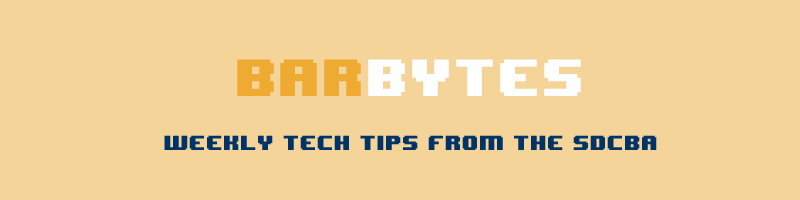
#BarBytes | Tech Tuesday | March 3, 2020
Want to change the name of an iOS device (iPhone, iPad)? Here’s how: Go to Settings > General > About > Tap on the name of the device and rename > Tap Done.
#BarBytes | Tech Tuesday | February 25, 2020
View all the passwords stored in Google Chrome by visiting this special url: https://passwords.google.com. You may be asked to sign into your Google account, then you will be presented with a list of all the stored passwords that Google has saved.
#BarBytes | Tech Tuesday | February 4, 2020
Quickly silence a ringing cell phone by pressing any physical button. True! You don’t have to formally “decline” a call by tapping that option on the screen. Simply press any button that’s located anywhere on your phone and it’ll stop ringing immediately.
#BarBytes | Tech Tuesday | January 28, 2020
All major web browsers maintain a list of the web pages you have visited – your “browser history.” To see it, press Ctrl+H to show the list in most browsers. Note: if you are in an online document processing program (Google Docs, Word online) – you will instead be presented with the Find and Replace window.
#BarBytes | Tech Tuesday | January 21, 2020
If you’re a Gmail user and manage your email within a browser (Chrome, Safari, IE not Outlook) you can enable Gmail’s native “unsend” function. It allows you to “undo” by adding a short delay from when you click send to when Gmail actually sends it. Enable “Undo Send” under “Gmail Settings” > “Labs”. Understand this only works within a browser and for a short time after you hit send within the Gmail interface.
#BarBytes | Tech Tuesday | January 14, 2020
New feature for iPhone in iOS 13: Add/tag a Contact in the Reminders app. Open Reminders app > New (or open existing) > Look for the encircled “i” > “Remind me when messaging”, then Choose Person. Next time you Message that person a notification will appear from Reminders.
#BarBytes | Tech Tuesday | January 7, 2020
Mac Users: Encrypt PDF Files in Preview | Open a PDF file in Preview then go to File > Save As. Look for checkbox labeled, “Encrypt.” Click the box to be prompted to enter a password to protect the file. Use a COMPLEX password (letters, numbers, or a combination of both) and type it a second time to verify. When this PDF file is opened, an “Enter Password” screen will appear (the icon of the file now shows a lock, signifying that it is encrypted).
#BarBytes | Tech Tuesday | December 17, 2019
Does your computer seem sleepy? Sluggish? Slow? Maybe you can help! Open Task Manager by pressing CTRL + ALT + Delete, select Task Manager and then check out the “Processes” tab. It will show you which apps and background processes are running and how much of your CPU, memory, disk and network resources they are each hogging up.
#BarBytes | Tech Tuesday | December 10, 2019
MacOS screen shot just one window: It’s simple, to take a snap of your entire screen, simply press Shift + Command + 3 at the same time, and the screenshot will be stored on your desktop. If you just want a portion of the screen, the shortcut is Shift + Command + 4 with the same output directory. To only capture an individual window, you can press Shift + Command + 4, then hit space and click the window you’re trying to capture.
#BarBytes | Tech Tuesday | December 3, 2019
Microsoft Excel tip: You can quickly copy the data of one cell into as many cells as you’d like. To do this, first press Ctrl+C on the cell you’d like to copy. Next, highlight ALLLLLL the cells you’d like to copy into, then press Ctrl+V.
#BarBytes | Tech Tuesday | November 26, 2019
iPhone Battery Tip: If saving battery life and data is your top priority, you can turn off Background App Refresh altogether. To completely turn off Background App Refresh, open the iPhone’s “Settings” menu, tap “General,” and choose “Background App Refresh.” From there, press “Background App Refresh” and select “Off.”
#BarBytes | Tech Tuesday | November 19, 2019
Encrypt your Android phone’s data: It’s always a good idea to keep your data safe, even if you don’t house much private information on your phone. You can actually manually enable encryption on your phone, which will make it unreadable by outside parties without a PIN or password to decrypt it. It’s very simple to turn on: Go to Settings, then Security, then choose the Encrypt Phone option.
#BarBytes | Tech Tuesday | November 12, 2019
Google Search Tip: Exclude terms with a minus (-) symbol: Want to exclude certain terms from your search results? Use the minus symbol to exclude all the terms you don’t want, i.e. best apps -android for results that omit roundups of top Android apps.
#BarBytes | Tech Tuesday | November 5, 2019
Want to permanently delete a file in Windows? You can bypass the Recycle Bin and delete a file — use with caution! The file will not be recoverable. Instead of pressing only the Del key, press Shift + Del, you will be prompted to be sure, then Shift + Enter to confirm.
#BarBytes | Tech Tuesday | October 29, 2019
Love emoji? They aren’t just for mobile phones. Desktop operating systems offer them natively just like mobiles do. On Windows press the Windows Key + . (period) and on macOS Cmd + Control + Space bar. A searchable Emoji window will appear so you can select the perfect emoji to help you make your point! 👩🏫
#BarBytes | Tech Tuesday | October 22, 2019
Chrome users! Do an instant image search using this trick: Hold down the “S” key and right click on an image in a web page, it will open an image search on a new tab.
#BarBytes | Tech Tuesday | October 15, 2019
Cycle through open windows in Windows by pressing Alt + Tab. It allows you to cycle through currently open windows (Alt + Shift + Tab will cycle backwards). This makes switching back and forth between running processes quick and painless. On a Mac, the shortcut is Cmd + Tab.
#BarBytes | Tech Tuesday | October 8, 2019
Get apps for your PC. Shop in the Microsoft Store for free and paid apps, games, music, movies, TV shows and books. Select Start > Microsoft Store.
#BarBytes | Tech Tuesday | October 1, 2019
Android + PC users, cool tip for you here: Send a text from your PC! Use the your Android phone to view and send Android text messages from your PC. No need to take your mobile phone out of your pocket with the “Your App” from the Microsoft Store.
#BarBytes | Tech Tuesday | September 23, 2019
Quicly lock your computer when walking away: The Windows key + L will lock your system right away, requiring a password (if you’ve set one) to log in again. On macOS use Cmd + Option + Power to log off. On the latest revision of macOS (High Sierra) you can press Cmd + Ctrl + Q.
#BarBytes | Tech Tuesday | September 17, 2019
Love watching YouTube videos? Learn these keyboard shortcuts to pause, play, skip and rewind. To pause a YouTube video, press “K” on your keyboard. Pressing “K” again will play it again. To skip the video forward 10 seconds press “L” and press “J” to rewind 10 seconds.
#BarBytes | Tech Tuesday | September 10, 2019
How often have you accidentally closed a browser tab and wished to get it back? You can quickly reopen the last tab closed by pressing Command or CTRL + Shift + T.
#BarBytes | Tech Tuesday | September 3, 2019
When you’re looking to charge up your iPhone and time is of the essence, put your device in Airplane Mode before plugging it in. Doing so doesn’t always speed things along, but the charging time can be significantly reduced if you happen to be in an area with a less than optimal cellular signal. Either way, even a 5% increase in charging time is welcome when you’re in a time crunch, right?
#BarBytes | Tech Tuesday | August 27, 2019
Turn off someone’s annoying smartphone alarm – If you have a pal or partner whose smartphone alarm won’t stop going off, you can secure some peace and quiet by calling the offending smartphone and hanging up once the phone starts ringing.
#BarBytes | Tech Tuesday | August 20, 2019
More than just a translator, Google Translate is a great and free tool for proofreading. Paste text or your post or article in Google Translate and listen to it. This makes it easier to pick up mistakes, and the tool itself can help you pick up minor typos.
#BarBytes | Tech Tuesday | June 18, 2019
Do you send a lot of PowerPoints via email or save them to a drive or stick for sharing with others? If you save your PowerPoint presentation in .PPS instead of .PPT, your file goes right into slideshow mode when it’s opened.
#BarBytes | Tech Tuesday | May 14, 2019
Schedule a Gmail Email to Send Later: Look for and click on the small arrow next to the Send button in a composition window. Select “Schedule send.” You’ll be presented with a window where you can either select a suggested times or select your own by clicking “Pick date & time.” Make your choice, set your date and time, and click “Schedule” to close out that window and your email. Your email is now a Gmail folder called “Scheduled” – waiting to be delivered at the date and time you selected.
#BarBytes | Tech Tuesday | April 30, 2019
Mac users, easily add your signature to PDF documents using Preview. Open the document you need to sign with Preview. Click the pen icon in the top right-hand corner and select Create Signature from Built-in iSight (it’s your Mac’s built-in webcam, which it will use to capture your signature). Sign your name on a plain white sheet of paper and hold it up to the camera. Align it properly using the guides on screen and the camera should automatically extract it. Click Accept to save it! Click here for more tips.
#BarBytes | Tech Tuesday | April 16, 2019
Google search can quickly and, of course, accurately convert measurement units, convert currency value and do math calculations . There are a variety of uses for this, like checking the conversion rate between two currencies or doing complex match. Input a query in simple syntax such as “15% of 6,789” without the quotes or “100 usd in euros”. Google will display the results plus present you with a handy calculator in case you need to do more.
#BarBytes | Tech Tuesday | April 9, 2019
Scan Documents Using Your Phone: When you need to scan a picture or a (short) document but are on the road or in a pinch, you can use your mobile phone to scan documents. There are many apps – both free and paid – in the Google Play and iPhone Apps store. The files can be saved as PDFs or images on your device so you can share or save them as you need. Do a search for “scanner apps” and find one that suits your budget and needs.
#BarBytes | Tech Tuesday | April 2, 2019
Sort notes alphabetically on your iPhone or iPad: By default, the Notes app sorts your notes by most recently created or edited at the top of the list. Even if you created a note years ago, if you edit it, it will appear at the top of the list. You can change the sort order in the main device Settings. Open Settings > Notes > Sort Notes By “Title” rather than “By Date Edited / Created.”
#BarBytes | Tech Tuesday | March 26, 2019
Did you know that Google News’ archives go back to the mid-1880s? Google News has an option to search over 100 years’ worth of archived news from newspapers around the world. The service provides free access to scanned archives of newspapers and links to other newspaper archives on the web, both free and paid. For tips on searching the archive visit this post.
#BarBytes | Tech Tuesday | March 19, 2019
The right-click can come in handy even as you are surfing the web. If you’re reading something on Chrome, Firefox, or Safari and see a word, a phrase or a person that you’d like to learn more about, give it a right click and choose the “Search Google” option in the menu. A new tab will open and display search results on the topic.
#BarBytes | Tech Tuesday | March 11, 2019
You can share a YouTube video at a precise point by sharing a link to that specific point in the video. Look for a checkbox below the link under the “Share” button. It will display the time at which you currently have the video paused. Copy and share the link, the YouTube video will automatically start at the point you chose.
#BarBytes | Tech Tuesday | March 5, 2019
Get a copy of everything you’ve posted on Facebook – all your status updates, photos, videos and shares by requesting a data dump. Log in and go to Settings > Settings & Privacy > Scroll to select “Download Your Information.” Select the categories and date range then “Create File” (the more categories you choose, the larger your file will be and the longer it may take to process). Facebook will send you an email when your file is ready for download.
#BarBytes | Tech Tuesday | February 26, 2019
Amazon Tip: Shipment Updates via Text for All Orders
You can sign up to receive tracking information via text message for all your orders, change your phone number, or cancel Shipment Updates via Text. Log into your Your Account > Under the Email alerts, messages, and ads section, click ‘Shipment Updates via Text’. Note: Shipment updates via text aren’t available for packages shipped from sellers other than Amazon.com.
#BarBytes | Tech Tuesday | February 19, 2019
MacOS Tip: Select a file (single-click so it doesn’t actually open) on your Mac and press the spacebar to invoke “QuickLook” – a file preview service built into MacOS. If you select multiple files, the first one will be shown and you can scroll through the rest. There’s also a keyboard shortcut — Command-Y. Quicklook has many other useful functions that include editing, rotating, zooming, sending and more. Read more tips here.
#BarBytes | Tech Tuesday | February 5, 2019
Looking to rename several files at once? Whether Windows or Mac do this: 1) Select all the files you would like to rename in Explorer or Finder 2) Right-click on any one of them 3) Select Rename and enter new file name. All files will take on the new name you type plus a number – for example, “Mold on Wall (1)”, “Mold on Wall (2). With MacOS you get a couple of extra options that you can read about here.
#BarBytes | Tech Tuesday | January 29, 2019
Google can present search results that you may consider outdated. You can filter or narrow those results to show only hits from the past month, past year or for a custom date range. On a search results page, look for the “Tools” button just under the Search input box. Once clicked, a submenu with filtering options appear under “Any time.” Customize your results using these options.
#BarBytes | Tech Tuesday | January 8, 2019
Microsoft Word Tip: Change page background color – How many times have you edited the “wrong” document because you have too many documents open or across multiple monitors? We’ve all done it! Well, you can easily and temporarily change the page color of a Word document to visually identify the “right” document. This changes the background on your screen only, the color won’t print. In Word for Mac and for Windows go to Design > Page Color > Select a color.
#BarBytes | Tech Tuesday | December 18, 2018
Microsoft Word has a bad habit of ignoring words in UPPERCASE during spell check. To help it kick that habit, open Word and uncheck the “Ignore words in UPPERCASE” option after following these steps on a Mac or PC: Mac: Word (menu) > Preferences > Spelling & Grammar > Uncheck
Word: File > Options > Proofing > Uncheck
#BarBytes | Tech Tuesday | December 11, 2018
Make visiting your favorite web pages easy by “pinning” browser tabs so they stay-put to the left of all other tabs. Pinned tabs are small, can’t be closed accidentally and open automatically when you launch your browser. This tip works the same for most desktop browsers – Chrome, Safari, Edge and Firefox.
1. Launch your browser/s of choice and go to the website you want to pin.
2. Right-click directly on the tab that you would like to pin then find and select the option to “Pin” or “Pin Tab.”
#BarBytes | Tech Tuesday | December 4, 2018
The “lock screen” on your iphone is the one you see when it wakes up. You can customize what is displayed and include things you use or need the most or remove the features you don’t. Settings > Touch ID & Passcode or Face ID & Passcode > (Enter passcode) > Allow Access when Locked > Toggle on/off the features you want access to from Lock screen.
#BarBytes | Tech Tuesday | November 27, 2018
The Window’s version of Outlook has a really great but hidden function that allows you to recycle a sent message and easily reuse it. You’ll be able to send it to new or different recipients, change the title and fully edit the text. In almost all versions of Outlook (desktop and on Windows) you will find and open the message from your SENT items, then look for the “Actions” drop-down menu (in the Move section of the Ribbon) and choose “Resend”. (This does not affect the original message and rats, it’s currently not available on Outlook on the Web or for the Mac.)
#BarBytes | Tech Tuesday | November 20, 2018
If you’ve kept your iPhone updated and have iOS 12, you can use Siri to turn your flashlight on and off. Simply, Activate Siri with the Side button for iPhones X and later, or the Home button for earlier models; you can also say “Hey Siri” feature if you have it set up then say, “turn on flashlight” or “turn off flashlight”.
#BarBytes | Tech Tuesday | November 6, 2018
Looking to keep a phrase, term or dates together in your Word documents? For example, “October 31,” should stay on the same line as “2018”. You can easily prevent words from breaking onto a new line by using a “non-breaking space”. Here’s how to insert one:
Word for Windows: Ctrl + Shift + Space bar
Word for Mac: Option + Shift + Space bar
#BarBytes | Tech Tuesday | October 30, 2018
Gmail’s Conversation View: By default Gmail keeps emails from the same thread together as one entry in your inbox — this includes listing your responses if then view. But you can disable it through Gmail’s settings. Click the black gear icon at the top of the messages list in Gmail and choose “Settings” to disable the conversation view.
#BarBytes | Tech Tuesday | October 23, 2018
Outlook for Windows offers a helpful feature called the “People Pane” – it allows you to quickly see the latest mail, attachments and meetings you had with a contact. Go to the View tab, look for the People Pane button, click it and select the “Normal” view. If your Reading pane is open, look for a new pane on the bottom of your selected email. In an open email, you’ll see it at the bottom.
#BarBytes | Tech Tuesday | October 16, 2018
Encrypting the hard drives of your devices is easier than you think and can truly protect your and your client’s data in case of theft or loss. Both Windows and Apple computers offer built-in services for “whole disc” encryption. Read more and learn how here.
#BarBytes | Tech Tuesday | October 9, 2018
Searching in Windows File Explorer: Have you noticed the advanced Search ribbon that appears in File Explorer as soon as you click into the Search box? Take a look! Click in the search box and enter a word or term then look for a tab that says “Search Tools” in the ribbon. There you will find handy and self-explanatory tools for filtering to show more granular results.
#BarBytes | Tech Tuesday | October 2, 2018
If you’ve updated your iPhone to iOS12 and have trouble hearing at times (or maybe all the time!) You may want to try the new “Live Listen” feature with Airpods – it turns them into hearing aids! On your iPhone or iPad> Settings > Control Center > Customize and select ‘Hearing’.
#BarBytes | Tech Tuesday | September 25, 2018
Mac Tip: Copy a file path to the Clipboard to mark the spot of the local file. This comes in handy later when you are uploading photos to social media or document attachments to emails, etc. Copy the file path to your Clipboard by holding down the Shift key while right-clicking the file or folder. Now select the newly revealed ‘Copy as Path’ option to paste where you wish.
#BarBytes | Tech Tuesday | September 18, 2018
Take the time to customize your Windows Start menu. If you don’t like the way the “tiles” are arranged, hover your mouse over one and right-click, from here you’ll see options such as resize, unpin or uninstall (good for the games that you’ll never play). If you don’t like the “Live Tiles” (ex: News) turn them off with ‘Turn the live tile off.’ You can add tiles from the Applications list left of the tiles by right-clicking then “Pin to Start”.
#BarBytes | Tech Tuesday | September 11, 2018
iPhone Text Message Read Receipts: “Read Receipts” allows your iMessage senders to know whether you have read the message they sent. If you want to keep it private and don’t want anyone to get notified once you have read their messages, go to Settings > iMessage and turn off “Send Read Receipts.”
#BarBytes | Tech Tuesday | September 4, 2018
It’s easy to take a screenshot on a Mac. To capture your entire screen press Shift-Command-3 simultaneously (look for the image on your desktop). If you want a particular portion of the screen, press Shift-Command-4 and make your selection. For capturing an individual window, press Shift-Command-4 and tap the Spacebar, then select the window you want to capture.
#BarBytes | Tech Tuesday | August 28, 2018
Look no further than your nearest smart device for the fastest way to calculate a date, figure a statute of limitations or get a countdown. Hey Google! Siri! Alexa! “What is 45 days before February 19, 2019? How many days until Mardi Gras?”
#BarBytes | Tech Tuesday | August 21, 2018
Need to quickly change case from ALL CAPS to Sentence Case or other? Look for the “Change Case” button on the Ribbon or use keyboard shortcuts after selecting text. In Word and Outlook for Windows tap SHIFT + F3 until the case you want is applied (if you have a laptop you may also need to hold the FN key). In Word for Mac press FN + SHIFT + F3 until the style you want is applied.
#BarBytes | Tech Tuesday | August 14, 2018
Microsoft recently introduced a new, built-in Dictation service for Office365 subscribers (Windows) and it’s pretty good! Look for the “Dictate” button on the Home Ribbon in Word and the Message ribbon of an outbound email. Learn more about how to use dictation here and here. If you’re a Mac, here’s how to enable dictation on Mac OS.
#BarBytes | Tech Tuesday | August 7, 2018
If you’re a Mac lawyer always on the hunt for legal-specific writing tools, here’s a good read from the ABA’s Law Technology Today. Scroll down to the comments for a bonus tip/product you may also consider adding to your tech toolbox.
#BarBytes | Tech Tuesday | July 31, 2018
Is it relevant? Is it authentic? Is it admissible? Not sure? Well-known e-discovery expert, Craig Ball, can point you in the right direction with a little help from a friend. He recently posted a “Handy Chart on E-Admissibility” created by U.S. District Judge Paul Grimm and attorney Kevin Brady. He says, “the chart is handsome to look at and easy-to-use. It covers authentication, relevance, hearsay exceptions and the Original Writing rule….”
#BarBytes | Tech Tuesday | July 24, 2018
Use a keyboard shortcut to “force refresh” a web page or view. This clears the page’s data cache and reloads it with updated information from the server. On Windows you can hit the control (Ctrl) and F5 button at the same time (Windows). Or, if using a Mac – Apple + R or Cmd + R.
#BarBytes | Tech Tuesday | July 17, 2018
If you’re a Gmail user and manage your email within a browser (Chrome, Safari, IE not Outlook) you can enable Gmail’s native “unsend” function. It allows you to “undo” by adding a short delay from when you click send to when Gmail actually sends it. Enable “Undo Send” under “Gmail Settings” > “Labs.” Understand this only works within a browser and for a short time after you hit send within the Gmail interface.
#BarBytes | Tech Tuesday | July 10, 2018
Looking to easily convert a PDF file to Word? The function is available in Word 2013 and 2016 (for Windows, sorry not yet a feature on Word for Mac). Simply right-click a PDF file > Open With > Word OR File > Open and browse to your doc. (Note secured PDF files will not convert.)
#BarBytes | Tech Tuesday | July 3, 2018
Encrypting the hard drives of your devices is easier than you think and can truly protect your and your client’s data in case of theft or loss. Both Windows and Apple computers offer built-in services for “whole disc” encryption. Read more and learn how by clicking the hashtag above.
#BarBytes | Tech Tuesday | June 26, 2018
Did you know Google has been indexing state and federal case law from all 50 states for years? Google Scholar offers a free and familiar legal research platform that’s ideal for initial research and secondary sources. Pick up some great tips and tricks from MyCase by clicking the hashtag above.
#BarBytes | Tech Tuesday | June 19, 2018
There are hidden characters on the iPhone and iPad’s numeric keyboard. To reveal them press and hold the displayed key. For example: The degree° symbol is found under 0. Need the section § symbol? Look for it under the ampersand. How about a bullet? Hold the hyphen again on the numeric keypad. Android users, try these: The degree symbol is on the ALT keyboard under “=\<” – look for it on the second row; the section § symbol is hidden under the paragraph ¶ symbol in the row above. Looking for that bullet? It’s under the dash – symbol!