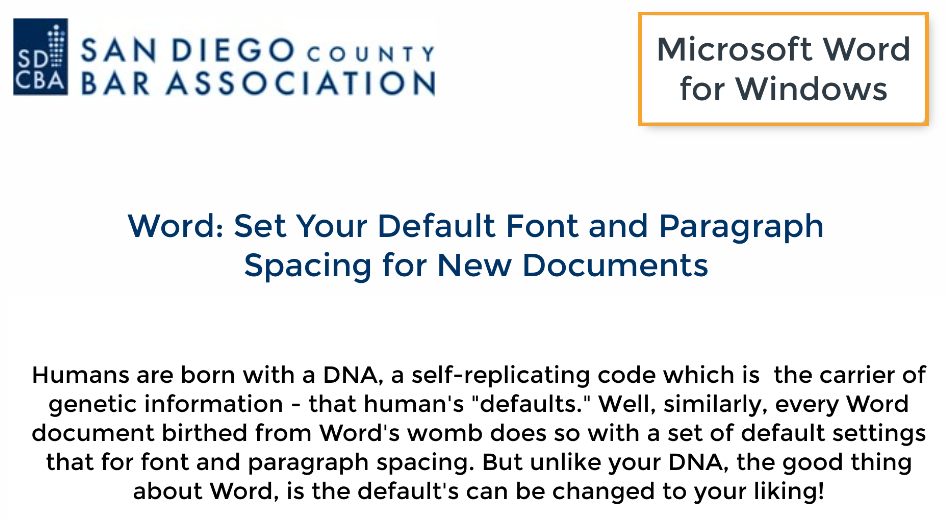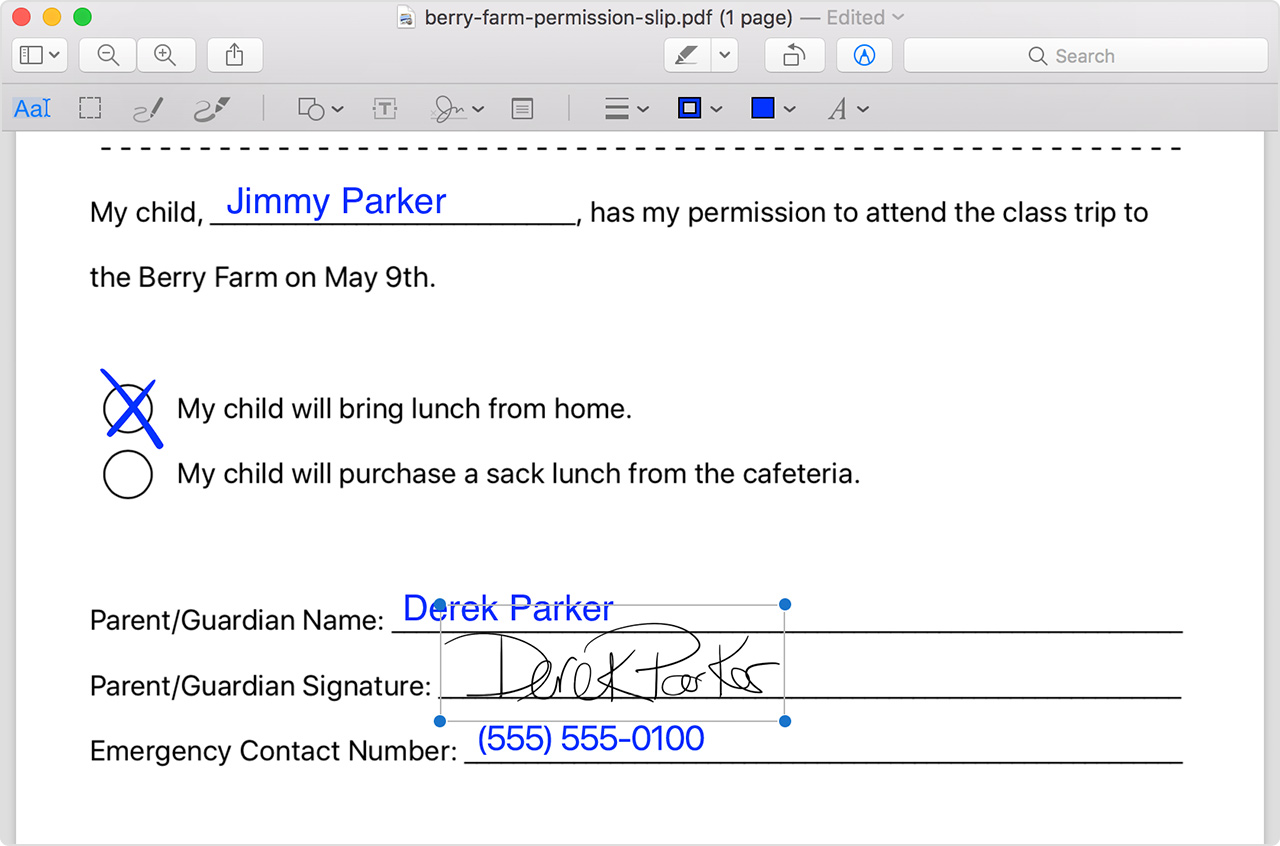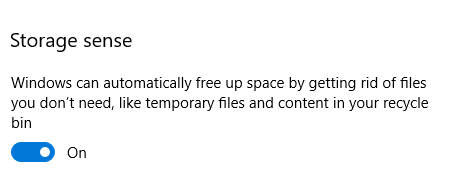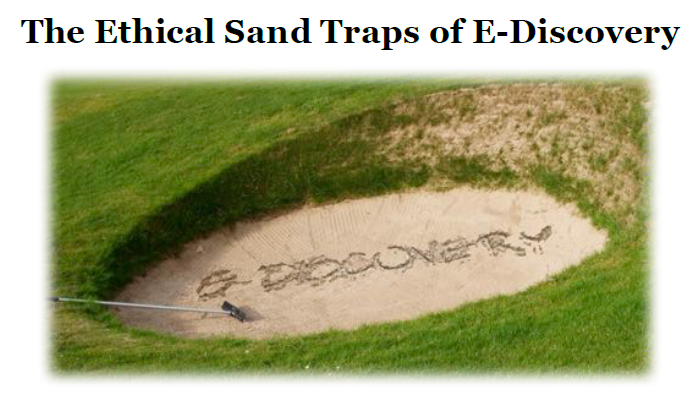#TechTuesday | Setting Default Font and Paragraph Spacing in Microsoft Word (Video)
It’s #TechTuesday! Today we are sharing another video tip in our new series titled “Tech Tip in a Tenth“. These are short, targeted, and practical videos approximately 6 minutes in length, because, as Technology Committee Member, David Majchrzak said, “Who can’t spare a point one!?”